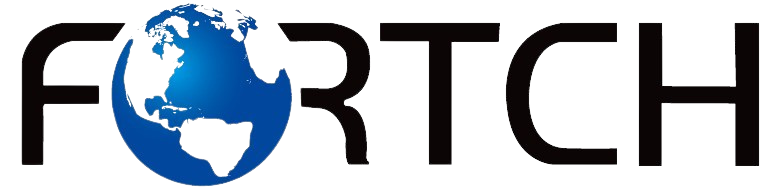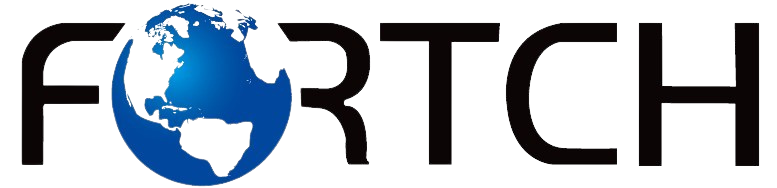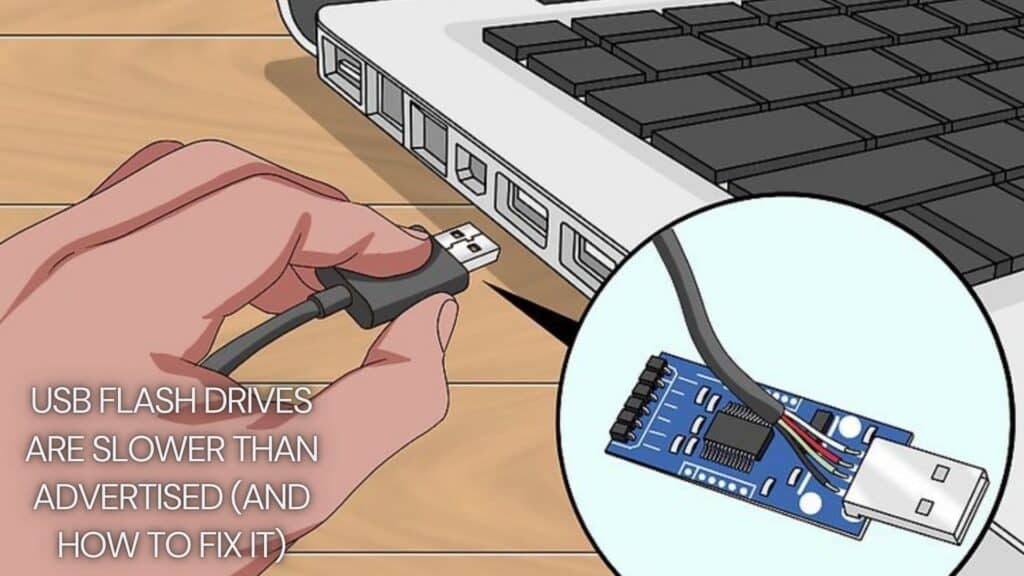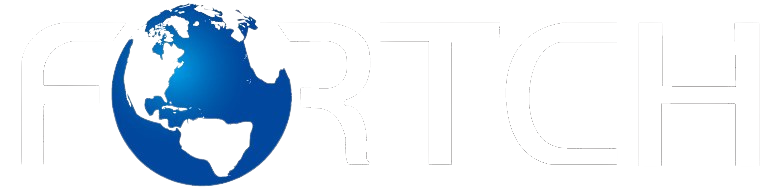Why Your USB Flash Drive Is Not Showing Up – Troubleshooting Guide
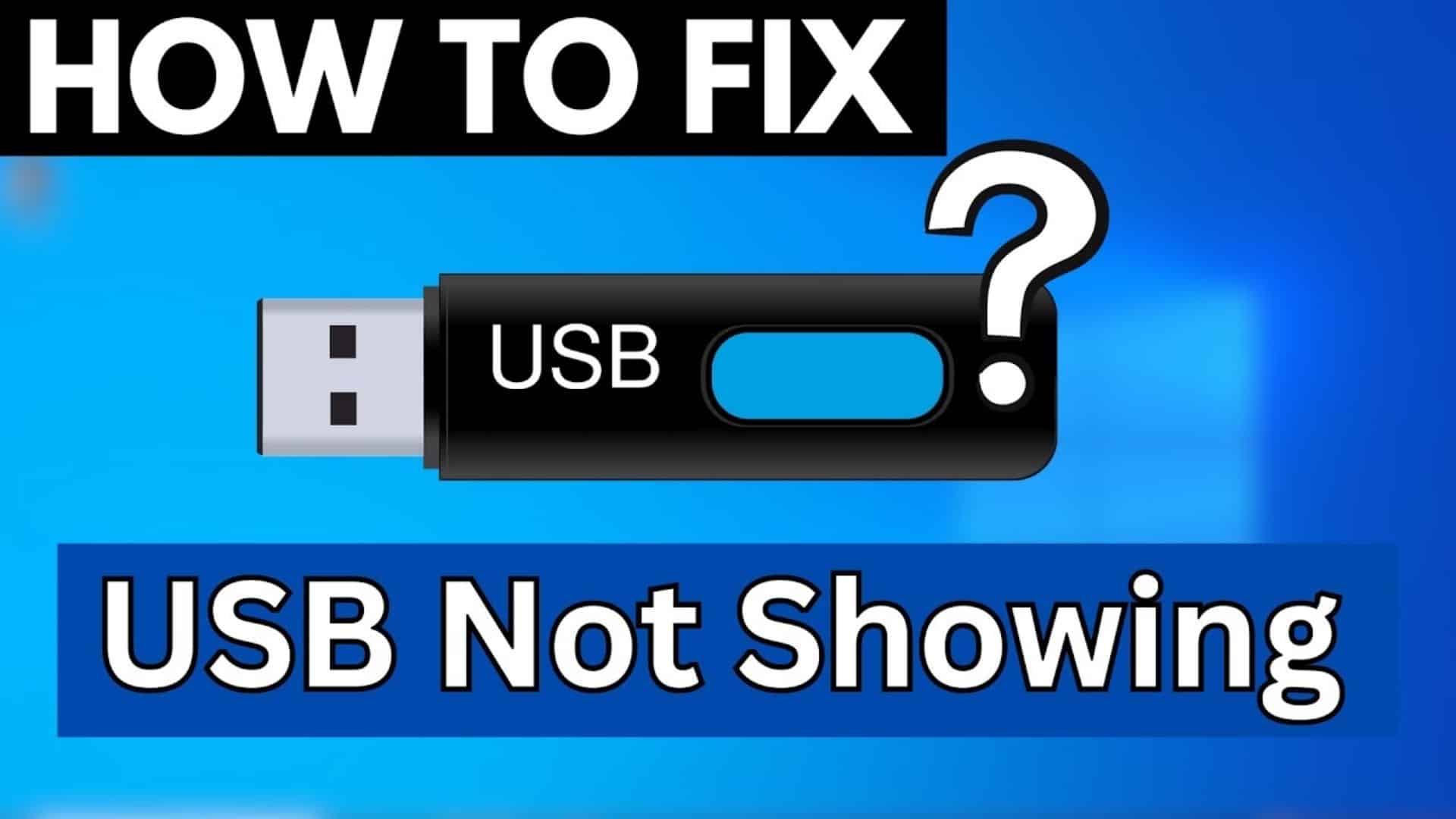
A flash drive for Android phone, a phone USB Flash Drive, or an iPhone flash drive for photos is a convenient way to store and transfer data. However, it can be frustrating when your USB flash drive does not appear on your device or computer. Whether you’re trying to back up important files or access multimedia content, a missing flash drive can cause major inconvenience. This troubleshooting guide will help you identify the cause and find a solution.
1. Common Reasons Your Flash Drive Is Not Showing Up
Several factors could prevent your phone flash drive from being recognized by your device. The most common reasons include:
- Connection issues – Loose ports or faulty cables
- Driver problems – Outdated or missing USB drivers
- File system errors – Incompatible formats
- Power supply issues – Insufficient power to the drive
- Hardware failure – A damaged flash drive for Android phone or USB port
- Conflicts with other devices – USB hub interference or software conflicts
- Outdated firmware – Some flash drives require firmware updates to function properly.
- Security restrictions – Some operating systems block unauthorized flash drives for security reasons.
2. Basic Checks Before Troubleshooting
Before diving into complex solutions, follow these basic checks:
a. Try a Different USB Port or Device
- Plug your phone flash drive into another USB port.
- Test the iPhone flash drive for photos on a different computer or phone.
- Use an OTG (On-The-Go) adapter if connecting to a smartphone.
- Try using a powered USB hub if the port does not supply enough power.
b. Restart Your Device
A simple restart can resolve minor software glitches preventing the flash drive for Android phone from showing up.
c. Check for Physical Damage
Inspect your phone flash drive for any visible damage. If the USB connector is bent or broken, it may need professional repair or replacement.
3. Fixing USB Flash Drive Detection Issues on Windows
If your USB flash drive isn’t detected on a Windows PC, try the following solutions:
a. Check Device Manager
- Press
Win + Xand select Device Manager. - Expand Universal Serial Bus controllers.
- Look for an entry with a yellow triangle (!), indicating a driver issue.
- Right-click the device and select Update driver.
- If the device does not appear, select Scan for hardware changes.
b. Assign a Drive Letter
If your flash drive for Android phone is recognized but doesn’t appear in File Explorer, assign a drive letter:
- Open Disk Management by pressing
Win + Xand selecting Disk Management. - Find your phone flash drive in the list.
- Right-click and select Change Drive Letter and Paths > Add.
- Assign a letter and click OK.
c. Format the Flash Drive
If your iPhone flash drive for photos appears as RAW or unallocated, formatting might be necessary:
- Open Disk Management.
- Right-click the drive and select Format.
- Choose FAT32 for broad compatibility or exFAT for larger file support.
- Click OK to format.
4. Fixing USB Flash Drive Detection Issues on macOS
If your phone flash drive isn’t showing up on a Mac, try these fixes:
a. Check Finder Preferences
- Open Finder.
- Click Finder > Preferences > Sidebar.
- Ensure External Disks is checked.
b. Use Disk Utility
- Open Disk Utility (
Command + Spaceand search for it). - Look for your flash drive for Android phone in the left panel.
- Click Mount if the drive is listed but not appearing in Finder.
- If necessary, click First Aid to repair the drive.
c. Reset NVRAM & SMC
If the iPhone flash drive for photos still doesn’t appear, resetting NVRAM and SMC can help:
- For Intel Macs: Restart and hold
Option + Command + P + Rfor 20 seconds. - For Apple Silicon Macs: Shut down and wait for 30 seconds before restarting.
5. Fixing USB Flash Drive Issues on Smartphones
If your flash drive for Android phone or iPhone flash drive for photos isn’t working on a smartphone, try these fixes:
a. Check OTG Compatibility
- Not all Android phones support OTG. Go to Settings > System > OTG Storage and enable it.
b. Restart Your Phone
A quick reboot can refresh your phone’s USB connections.
c. Try Another File Manager App
Some default file managers don’t support external storage. Use third-party apps like Files by Google or ES File Explorer.
d. Reformat the Flash Drive
- For Android: Format as FAT32 or exFAT using a PC.
- For iPhone: Use exFAT for compatibility with iOS devices.
6. Advanced Troubleshooting Steps
If your USB flash drive is still not recognized, try these advanced solutions:
a. Update USB Drivers Manually
- Open Device Manager.
- Locate Universal Serial Bus controllers.
- Right-click on each USB Root Hub and select Update driver.
b. Disable USB Selective Suspend
- Open Control Panel > Power Options.
- Click Change plan settings > Change advanced power settings.
- Expand USB settings > USB selective suspend setting.
- Set it to Disabled.
c. Check for Conflicting Software
- Some security software or firewalls may block USB connections. Temporarily disable them and test your phone flash drive again.
7. Recovering Data from an Undetected USB Flash Drive
If your phone flash drive isn’t recognized but contains important files, use data recovery software:
- Recuva (Windows)
- Disk Drill (Mac & Windows)
- EaseUS Data Recovery (Mac & Windows)
- R-Studio (Advanced users)
8. Preventing Future Flash Drive Issues
To avoid detection problems in the future:
- Safely eject your iPhone flash drive for photos before unplugging.
- Avoid forcefully removing a connected phone flash drive.
- Keep drivers updated on your PC or Mac.
- Store flash drives properly to prevent physical damage.
- Use high-quality USB drives to minimize hardware failures.
Conclusion
A missing flash drive for Android phone, phone flash drive, or iPhone flash drive for photos can be frustrating, but most issues can be fixed with the right troubleshooting steps. Whether it’s a simple driver update, a USB port change, or a formatting adjustment, these solutions should help restore access to your files. By following best practices, you can prevent future connectivity issues and keep your USB flash drive running smoothly.