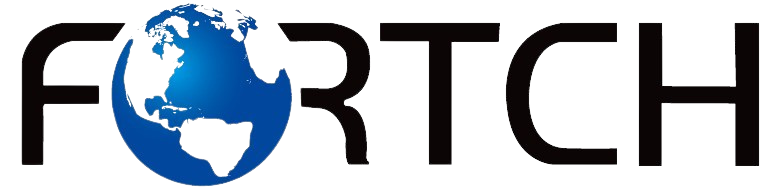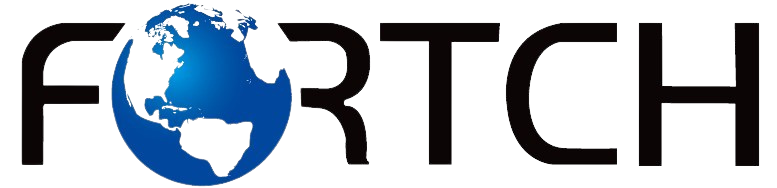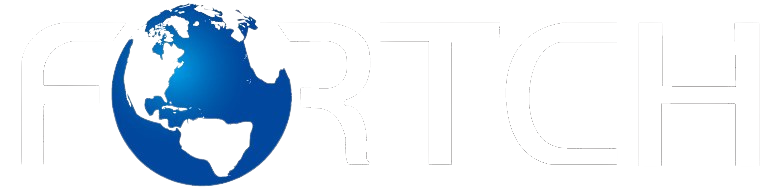How to Build a High-Speed External Storage Setup for MacBook Users

MacBook users often face storage limitations, especially with modern models that lack expandable external storage options. Whether you’re a professional handling large media files or a casual user looking for more space, setting up high-speed external storage is essential. Investing in a 4TB external hard drive, a 1TB external hard drive, or the best external SSD can significantly improve performance and workflow efficiency. Choosing the right storage solution ensures that your MacBook runs smoothly while keeping your data safe and easily accessible.
In this guide, we’ll walk you through everything you need to know about building a high-speed external storage setup for MacBook users, from choosing the right drive to optimizing performance.
Why MacBook Users Need External Storage
Apple’s MacBooks are known for their sleek design and powerful performance, but they come with limited internal storage, especially in base models. Many MacBook users struggle with managing files, especially when dealing with large media projects, backups, or gaming data.
Using external storage offers several benefits:
✔ Expand Storage Capacity – A 4TB external hard drive provides ample space for storing large files, including videos, photos, and backups.
✔ Improve Speed and Performance – The best external SSD significantly boosts file transfer speeds, making it ideal for video editing and high-performance tasks.
✔ Enhance Portability – A 1TB external hard drive offers a balance between storage capacity and portability, perfect for professionals on the go.
✔ Backup and Data Protection – Using Time Machine with an external drive ensures your files are safe in case of system failure.
With these benefits in mind, let’s explore how to build a high-speed external storage setup that meets your needs.
Choosing the Right External Storage for Your MacBook
1. Hard Drive (HDD) vs. Solid State Drive (SSD)
When selecting external storage, MacBook users must decide between a hard disk drive (HDD) and a solid-state drive (SSD).
| Feature | HDD (Hard Disk Drive) | SSD (Solid-State Drive) |
| Speed | Slower (80–160 MB/s) | Faster (500 MB/s – 7000 MB/s) |
| Durability | Prone to mechanical failure | More durable (no moving parts) |
| Capacity | Higher (up to 16TB+) | Lower (typically up to 4TB) |
| Price | More affordable per GB | More expensive per GB |
Best for:
- HDDs (e.g., a 4TB external hard drive) are ideal for long-term backups and storing large media files.
- SSDs (e.g., the best external SSD) are recommended for professionals needing fast read/write speeds for tasks like video editing.
2. Choosing the Right Capacity
✔ 1TB External Hard Drive – Suitable for everyday users who need extra storage for documents, photos, and casual media files.
✔ 4TB External Hard Drive – Ideal for professionals who work with large files, such as video editors, photographers, and designers.
✔ Best External SSD (1TB or 2TB) – Best for users who prioritize speed and performance, especially for real-time editing and gaming.
If your MacBook has limited internal storage, a combination of an SSD for performance and an HDD for backup storage is a great option.
3. Choosing the Right Connection Type
Speed is crucial when using external storage. MacBooks support various connection types, each with different performance levels:
| Connection Type | Speed | Recommended for |
| USB 3.0 (5Gbps) | Up to 625 MB/s | Basic file storage, backups |
| USB-C / USB 3.2 (10Gbps) | Up to 1,250 MB/s | Faster file transfers, medium workloads |
| Thunderbolt 3/4 (40Gbps) | Up to 5,000 MB/s | Video editing, professional workloads |
For MacBook users who need the best external SSD, Thunderbolt 3/4 is the fastest option, providing maximum speed for high-performance tasks.
Setting Up External Storage for Optimal Performance
1. Format the Drive for macOS Compatibility
To ensure full compatibility and optimal performance, format your external drive correctly.
✔ For General Use: Use APFS (Apple File System) for SSDs or Mac OS Extended (Journaled) for HDDs.
✔ For Compatibility with Windows and macOS: Use exFAT (but avoid if using Time Machine).
✔ For Time Machine Backups: Use Mac OS Extended (Journaled) (required for macOS backup).
To format an external drive:
- Connect the drive to your MacBook.
- Open Disk Utility (found in Applications > Utilities).
- Select the drive and click Erase.
- Choose the appropriate format.
- Click Erase to apply changes.
2. Enable TRIM for SSDs
If you’re using an external SSD drive, enabling TRIM can improve performance by managing deleted files efficiently. Most modern macOS versions support TRIM for external SSDs, but it’s best to check your system settings for confirmation.
3. Set Up Time Machine for Automatic Backups
A 4TB external hard drive is ideal for backups. MacBooks come with Time Machine, a built-in tool that automates backups.
To set up Time Machine:
- Connect your external drive.
- Go to System Preferences > Time Machine.
- Select Backup Disk and choose your external drive.
- Click Use Disk to start automatic backups.
This ensures that your files are regularly backed up without manual effort.
Best External Storage Solutions for MacBook Users
1. Best HDD for Backup Storage
✔ Seagate Backup Plus 4TB External Hard Drive – Reliable and cost-effective for long-term storage.
2. Best SSD for Performance
✔ Samsung T7 1TB External Hard Drive (SSD) – One of the best external SSD options for speed and reliability.
3. Best High-Speed Storage for Creators
✔ SanDisk Extreme Pro 2TB SSD – Ideal for video editors and photographers who need ultra-fast data transfer speeds.
How to Maximize the Lifespan of Your External Storage
✔ Keep the drive cool – Avoid exposing your drive to extreme temperatures.
✔ Use a protective case – Especially for 1TB external hard drives and SSDs that are frequently transported.
✔ Eject before disconnecting – Prevent data corruption by properly ejecting your drive before unplugging.
✔ Update firmware – Check for manufacturer updates to improve performance and security.
Conclusion
Building a high-speed external storage setup for your MacBook is essential for managing files, improving workflow, and ensuring data safety. Whether you need a 4TB external hard drive for backups, a 1TB external hard drive for everyday use, or the best external SSD for high-performance tasks, choosing the right drive and optimizing it for macOS will enhance your storage experience.
By selecting the right connection type, formatting correctly, and using backup solutions like Time Machine, you can create a seamless and efficient external storage system tailored to your needs.