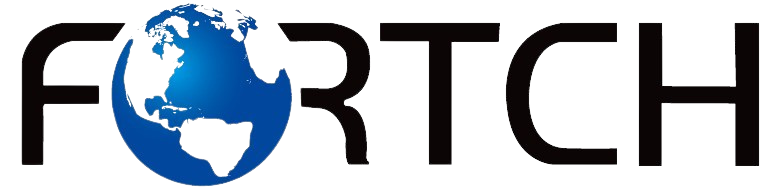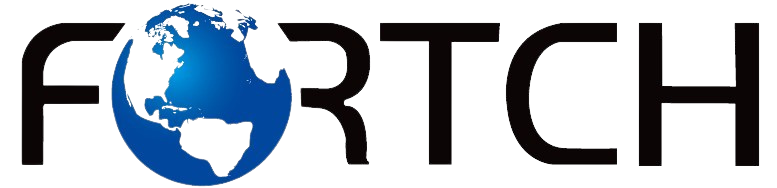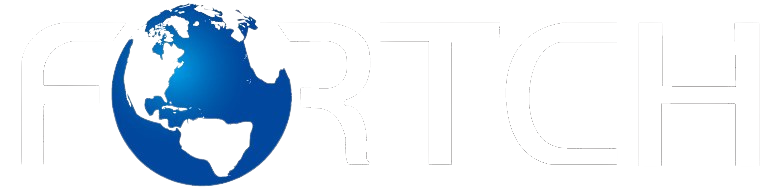How to Recover Lost Data from a Corrupted Memory Card

Memory cards are an essential part of modern digital storage, used in cameras, smartphones, and other devices. Unfortunately, data loss can occur due to corruption, accidental deletion, or formatting errors. Whether you’re dealing with a damaged CF flash card, a faulty mini SD card, or an inaccessible SDHC card, recovering lost files is possible with the right techniques and tools. This guide will walk you through the steps to restore your valuable data and prevent future loss.
Common Causes of Memory Card Corruption
Before attempting recovery, it’s crucial to understand what might have caused the corruption. Some common reasons include:
- Improper Ejection – Removing the CF flash card, mini SD card, or SDHC card while data is being written can lead to corruption.
- File System Errors – Unexpected shutdowns, formatting issues, or bad sectors can make the card unreadable.
- Virus or Malware Attacks – Malicious software can infect and damage stored files.
- Physical Damage – Dropping the card, exposure to water, or extreme temperatures can render it unreadable.
- Overuse or Aging – Memory cards have a limited lifespan, and excessive use can result in data corruption.
Preliminary Steps Before Data Recovery
If your memory card is corrupted, follow these steps before attempting recovery:
- Stop Using the Card Immediately – Avoid writing new data to prevent overwriting lost files.
- Check for Physical Damage – If the card is physically broken, recovery may require professional services.
- Try a Different Device – Insert the CF flash card, mini SD card, or SDHC card into another reader or device to confirm the issue.
- Use a Different USB Port or Card Reader – Sometimes, connection issues can mimic corruption problems.
Methods to Recover Data from a Corrupted Memory Card
Method 1: Use Built-in Windows or macOS Tools
Windows and macOS provide built-in utilities to fix common memory card errors:
- For Windows:
- Insert the card into a card reader.
- Open File Explorer and locate the card.
- Right-click and select Properties > Tools > Check to scan and fix errors.
- For macOS:
- Open Disk Utility from Applications > Utilities.
- Select the corrupted CF flash card, mini SD card, or SDHC card.
- Click First Aid to repair the card.
If the card is still unreadable, proceed to more advanced recovery methods.
Method 2: Use Data Recovery Software
Several software tools can recover lost data from a corrupted memory card:
1. Recuva (Windows)
- Free and user-friendly
- Supports deep scanning for lost files
- Works with CF flash cards, mini SD cards, and SDHC cards
2. EaseUS Data Recovery Wizard (Windows & Mac)
- Advanced scanning algorithms
- Recovers images, videos, and documents
- Works with RAW or inaccessible memory cards
3. Disk Drill (Windows & Mac)
- Supports multiple file formats
- Provides a preview before recovery
- Works well with SDHC cards, mini SD cards, and other storage devices
Steps to Use Data Recovery Software:
- Install and launch the recovery tool.
- Select the corrupted memory card.
- Scan for lost files.
- Preview and recover the necessary files to a different storage location.
Method 3: Command Prompt (Windows) or Terminal (Mac)
If your card is not physically damaged but still inaccessible, you can try using command-line tools.
- For Windows:
- Type
cmdin the Windows search bar and run as administrator. - Enter the command:
chkdsk X: /f(replace X with the memory card’s drive letter). - Press Enter to scan and fix errors.
- For macOS:
- Open Terminal from Applications > Utilities.
- Type
diskutil verifyDisk /dev/diskX(replace X with your disk number). - If errors are found, run
diskutil repairDisk /dev/diskX.
Method 4: Use Photo Recovery Services
If the above methods fail, professional recovery services may be required. Companies like DriveSavers and Ontrack specialize in restoring data from severely corrupted or physically damaged memory cards. These services can be expensive but are often the best option for critical data recovery.
Preventive Measures to Avoid Future Data Loss
To reduce the risk of losing important files, follow these best practices:
- Safely Eject Memory Cards – Always use the “Eject” option before removing a CF flash card, mini SD card, or SDHC card.
- Backup Important Data – Regularly transfer files to a secure location, such as an external hard drive or cloud storage.
- Use Reliable Memory Cards – Invest in high-quality, branded memory cards with good durability ratings.
- Avoid Overfilling the Card – Leave some free space to prevent performance degradation and potential corruption.
- Protect Against Viruses – Scan your memory card for malware regularly.
- Replace Aging Cards – If a card has been in use for many years, consider replacing it before it fails.
Conclusion
Losing valuable data due to memory card corruption can be stressful, but recovery is often possible using the right techniques. Whether dealing with a CF flash card, a mini SD card, or an SDHC card, following the outlined recovery steps can help retrieve lost files. Additionally, adopting preventive measures will minimize the risk of future data loss, ensuring the longevity and reliability of your storage devices.