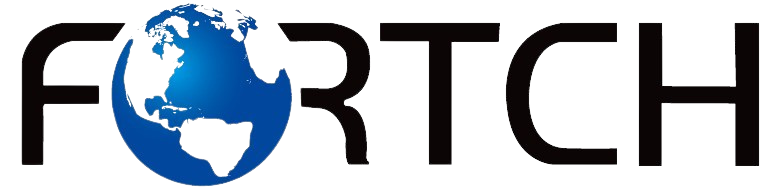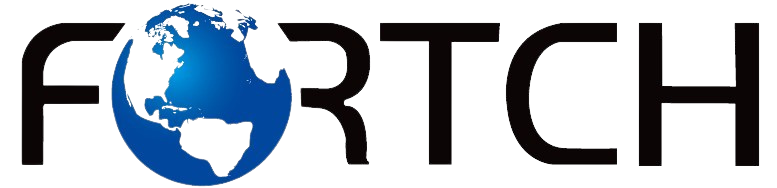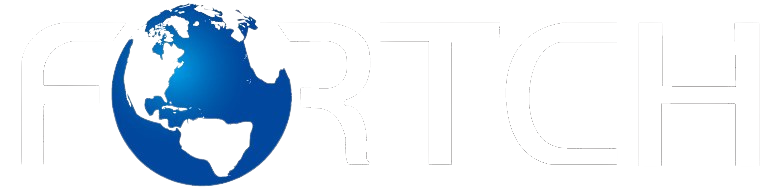How to Encrypt USB Flash Drive for Maximum Security
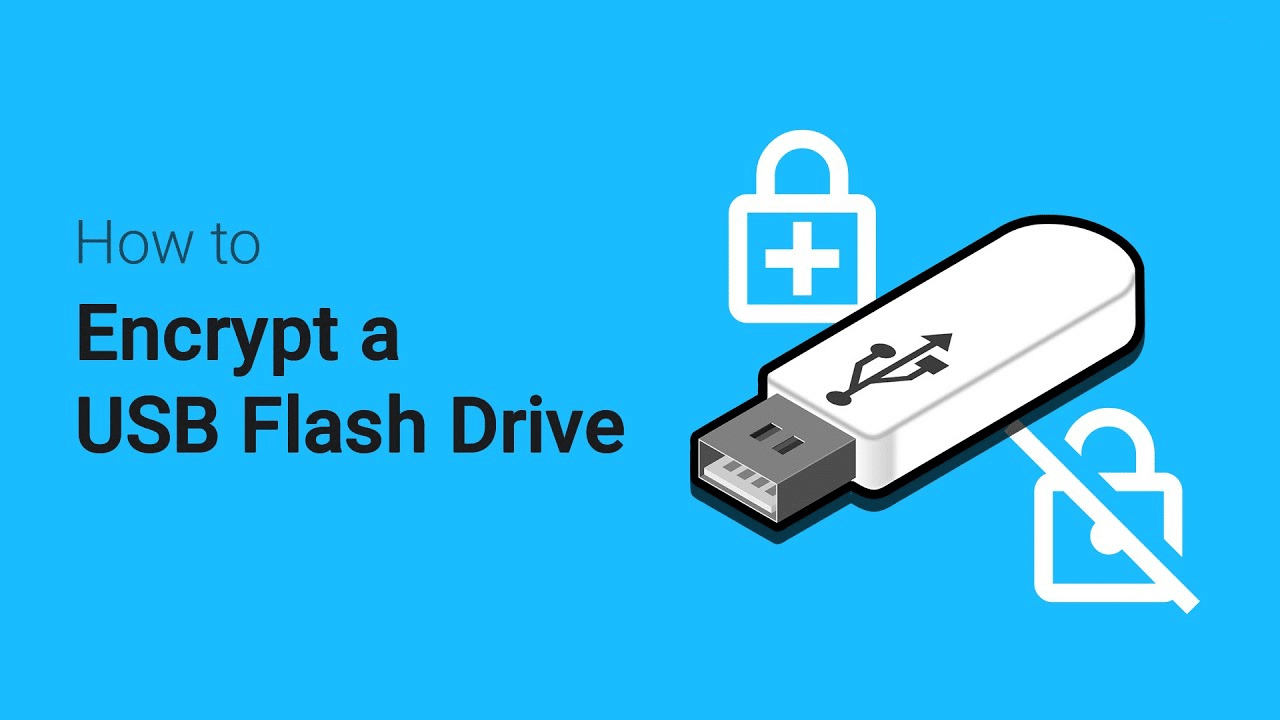
In today’s digital world, protecting sensitive data is more important than ever. Whether you’re a business professional, student, or privacy-conscious user, encrypt USB drive is essential for keeping your files safe. Using a secure USB stick, a security USB key, Encrypt USB , and implementing USB flash security measures can prevent unauthorized access to your private information. This guide will walk you through the best methods to encrypt your USB drive for maximum security.
Why Encrypt USB Flash Drive?
USB drives are convenient, portable, and often used to store crucial files. However, their small size makes them easy to lose or steal. Without proper encryption, your personal or business data could fall into the wrong hands. Encrypting your USB ensures:
- Data protection: Keeps sensitive files safe from hackers and unauthorized users.
- Compliance: Many industries require data encryption for regulatory compliance.
- Peace of mind: Even if your USB drive is lost, encrypted data remains inaccessible to others.
Choosing the Right USB Flash Drive for Security
Before encrypting your USB, it’s important to choose the right device. Here are some options:
1. Secure USB Stick
A secure USB stick Encrypt USB is designed with built-in encryption features. Many models come with hardware encryption, biometric authentication, and tamper-proof designs.
2. Security USB Key
A security USB key is a more advanced option, often used for two-factor authentication and access control. These keys provide additional layers of security for encrypted drives.
3. Standard USB Drive with Encryption Software
If you already have a regular USB drive, you can still achieve USB flash security by using third-party encryption software.
Methods to Encrypt USB Flash Drive
There are multiple ways to encrypt a USB flash drive. Below are the most effective methods:
1. Using BitLocker (Windows)
BitLocker is a built-in encryption tool available in Windows Pro and Enterprise editions.
Steps:
- Insert your secure USB stick into your PC.
- Right-click the drive and select Turn on BitLocker.
- Choose Use a password to unlock the drive.
- Enter and confirm a strong password.
- Save the recovery key in a secure location.
- Click Start Encrypting and wait for the process to finish.
2. Using macOS FileVault
Mac users can use FileVault to encrypt their USB drive.
Steps:
- Connect the USB drive to your Mac.
- Open Disk Utility and select the USB drive.
- Click Erase, choose Mac OS Extended (Journaled, Encrypted), and click Erase.
- Set a strong password and confirm encryption.
3. Using VeraCrypt (Cross-Platform)
VeraCrypt is a free, open-source encryption software available for Windows, macOS, and Linux.
Steps:
- Download and install VeraCrypt.
- Open the program and click Create Volume.
- Select Encrypt a non-system partition/drive.
- Choose your USB drive and click Next.
- Select encryption settings and create a password.
- Follow the prompts to encrypt your USB drive.
4. Using Hardware-Encrypt USB Drives
A secure USB stick with hardware encryption provides the best USB flash security without needing additional software. These drives include built-in PIN authentication or biometric scanning for added protection.
Best Practices for USB Flash Drive Security
Encryption is only part of the equation. Follow these best practices to maximize security:
1. Use Strong Passwords
A weak password defeats the purpose of encryption. Use a combination of uppercase and lowercase letters, numbers, and symbols.
2. Enable Auto-Lock
Some security USB key models and software allow you to set an automatic lock when inactive for a certain period.
3. Backup Your Data
Always keep an encrypted backup of your files in case your USB drive is lost or damaged.
4. Keep Software Updated
Ensure your encryption software and firmware for your secure USB stick are up to date.
5. Use Multi-Factor Authentication (MFA)
For added USB flash security, consider pairing your encrypted USB with MFA authentication.
Common Mistakes to Avoid
1. Using Weak or Default Passwords
Never use easily guessable passwords like “123456” or “password”.
2. Storing the Recovery Key on the Same USB
Keep the recovery key in a different, secure location such as a password manager.
3. Skipping Regular Security Updates
Outdated encryption software may contain vulnerabilities that hackers can exploit.
4. Not Physically Protecting Your USB Drive
Even a security USB key can be compromised if left unattended. Store your USB drive securely when not in use.
Recommended Secure USB Drives
If you’re looking for a highly secure USB drive, consider these options:
- Kingston IronKey D300 – A secure USB stick with military-grade encryption.
- SanDisk Extreme Pro USB 3.2 – Fast transfer speeds with encryption support.
- Yubico Security Key – A security USB key designed for authentication and encryption.
Conclusion
Encrypt USB flash drive is an essential step in safeguarding your sensitive data. Whether you use a secure USB stick, a security USB key, or encryption software, implementing USB flash security measures ensures that your information remains protected. By following the methods and best practices outlined in this guide, you can keep your files safe from unauthorized access and cyber threats.