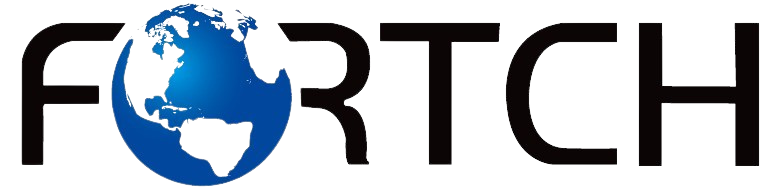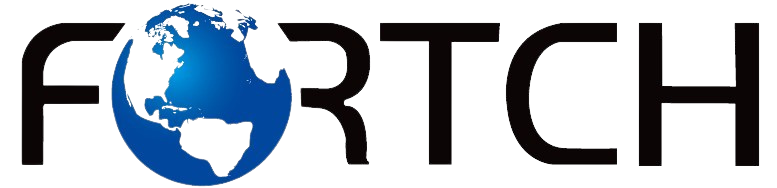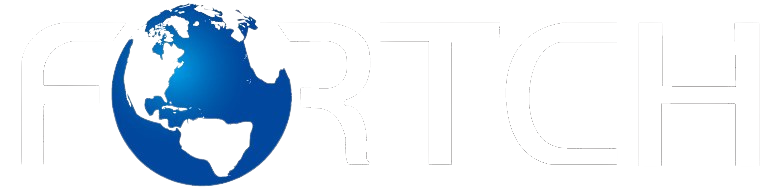The Best File Systems for SSDs: NTFS vs. exFAT vs. APFS

Choosing the right file systems for your SSDs is crucial for maximizing performance, compatibility, and reliability. Whether you’re using an ext SSD, looking for the best external HDD, or searching for a recommended external hard drive, understanding file systems can help you make the best decision. NTFS, exFAT, and APFS are the most commonly used file systems for SSDs, each with unique advantages and limitations. But which one is the best for your needs? Let’s explore their differences and determine the best file system for your SSD.
What Is a File Systems for SSDs and Why Does It Matter?
A file system is the method used by an operating system to organize and store data on a storage device. The right file system affects:
- Read and write speeds
- Compatibility with different devices
- Data security and recovery options
- Lifespan of your SSD or HDD
For SSDs, choosing an optimized file system ensures efficient performance and longer durability. This is especially important when using an ext SSD or a recommended external hard drive that frequently moves files between different devices.
NTFS: The Default Choice for Windows Users
What is NTFS?
NTFS (New Technology File System) is the default file system for Windows. It is widely used in internal SSDs, best external HDDs, and other storage devices formatted for Windows PCs.
Pros of NTFS:
✅ Excellent Performance on Windows – Optimized for fast read/write speeds.
✅ Supports Large Files – No file size limit, making it ideal for large data transfers.
✅ Advanced Security Features – File encryption, permissions, and recovery tools.
✅ Efficient Storage Management – Supports compression to save space.
Cons of NTFS:
❌ Limited Compatibility – Not fully supported by macOS (read-only) and some Linux systems.
❌ Not Ideal for External Drives – If you use your ext SSD on both Windows and Mac, NTFS can be restrictive.
Best Use Cases for NTFS:
- Internal SSDs for Windows PCs
- Gaming SSDs that need high-speed data access
- Recommended external hard drives used mainly on Windows
exFAT: The Best File System for Cross-Platform Use
What is exFAT?
exFAT (Extended File Allocation Table) is a lightweight file system designed for external SSDs and HDDs. It is widely used in portable drives because it supports large files and is compatible with both Windows and macOS.
Pros of exFAT:
✅ Cross-Platform Compatibility – Works on Windows, macOS, and even Linux.
✅ No File Size Limits – Can store files larger than 4GB, unlike FAT32.
✅ Efficient for Flash Storage – Optimized for SSDs, minimizing wear and tear.
Cons of exFAT:
❌ Lacks Security Features – No built-in encryption or file permissions like NTFS.
❌ Slightly Slower Than NTFS – For high-speed internal drives, NTFS may be a better option.
Best Use Cases for exFAT:
- Best external HDDs used across different operating systems
- Ext SSDs for photographers and video editors transferring large files
- Recommended external hard drives for general backup and storage
APFS: The Best File System for macOS Users
What is APFS?
APFS (Apple File System) is the default file system for macOS. It is optimized for SSDs and offers improved speed, security, and efficiency.
Pros of APFS:
✅ Optimized for SSDs – Reduces write amplification, extending SSD lifespan.
✅ Faster Read/Write Speeds – Better performance than older Mac file systems like HFS+.
✅ Strong Encryption and Security – Ideal for securing sensitive files.
✅ Efficient Storage Use – Supports snapshots and space sharing.
Cons of APFS:
❌ Mac-Only Compatibility – Windows cannot read or write APFS drives natively.
❌ Not Ideal for External Drives – If you need cross-platform compatibility, exFAT is a better option.
Best Use Cases for APFS:
- MacBooks and iMacs with internal SSDs
- External SSDs used exclusively on macOS
- Time Machine backups for macOS users
Comparison Table: NTFS vs. exFAT vs. APFS
| Feature | NTFS | exFAT | APFS |
| Best For | Windows users | Cross-platform use | macOS users |
| Max File Size | No limit | No limit | No limit |
| Speed | Fast | Moderate | Very fast |
| Security Features | Encryption, permissions | None | Advanced encryption |
| Compatibility | Windows only | Windows, macOS, Linux | macOS only |
| Best External HDD Use | Windows backup | Universal storage | Mac-specific storage |
Which File System Should You Choose for Your SSD?
For Windows Users
✅ Best Choice: NTFS
If you’re using an internal SSD on a Windows PC, NTFS is the best option for performance and security.
For macOS Users
✅ Best Choice: APFS
For those exclusively using macOS, APFS provides the best performance and security for SSDs.
For Cross-Platform Use
✅ Best Choice: exFAT
If you need an ext SSD or recommended external hard drive that works on both Windows and macOS, exFAT is the best choice.
Best External HDDs and SSDs for Different Use Cases
If you’re looking for the best external HDD or ext SSD for your storage needs, here are some top recommendations:
Best External HDDs
- WD My Passport Ultra – A recommended external hard drive with high capacity and encryption support.
- Seagate Backup Plus Hub – A great best external HDD for long-term backups.
- Toshiba Canvio Advance – A budget-friendly recommended external hard drive with good performance.
Best External SSDs
- Samsung T7 Shield – The best ext SSD for durability and speed.
- SanDisk Extreme Portable SSD – A rugged external NVMe drive for professionals.
- Crucial X8 – A reliable ext SSD with fast speeds at an affordable price.
Final Verdict: Choosing the Right File System for Your SSD
Selecting the right file system depends on your operating system, usage needs, and compatibility requirements.
- For Windows users, NTFS is the best choice for performance and security.
- For macOS users, APFS is optimized for SSDs and offers advanced encryption.
- For external drives, exFAT provides universal compatibility and supports large files.
Whether you need the best external HDD, an ext SSD, or a recommended external hard drive, making the right file system choice ensures better performance, longevity, and ease of use.